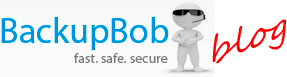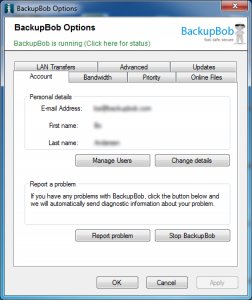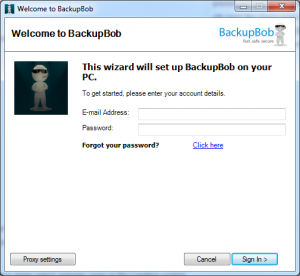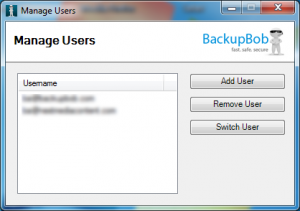Switching between different BackupBob accounts
The BackupBob control panel makes it easy to switch between different BobDrive accounts on the same computer.
Some of our users have multiple BobDrive accounts, one home account and one business account for example. The BackupBob control panel makes it easy to switch between different accounts. To access the BackupBob control panel right-click on the BackupBob icon on your taskbar and select settings. Within the BackupBob control panel select the account tab and then click on Manage Users. This gives you the option to add extra user accounts and then switch easily between them.
To add a new account to your computer select Add User and then enter the email address and password of the account you wish to add.
Once you have entered the email address and password for the account you wish to add, your computer will then log into that account and you will be able to access all your files associated with that account. All backups will also backup to the new account you have logged into.
Switching back to your original account is even simpler. Once again select manage users in the BackupBob control panel. Then this time click on the account you wish to switch to and select switch users. You computer will now log back into your original account and you will be able to access all the files associated with the account, backup and upload files to it.
And that’s all you need to know to switch quickly between multiple BackupBob accounts – making it even easier to manage and access all of your files no matter which BobDrive account they are stored with.