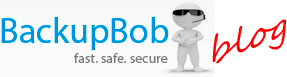Stream your BackupBob Media to your PC or Mac with XBMC
The BackupBob team are always obsessing about our products, and how they can be used to help our customers solve problems or make their lives easier. With BackupBob’s FTP feature and the open-source home entertainment system XBMC you’re able to stream videos straight from your BobDrive Sync account to your computer.
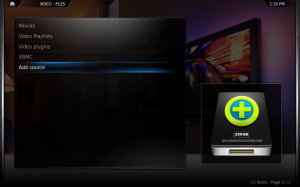 XBMC is a very powerful digital media player that lets you set up your own home entertainment system on your Windows, Mac or Linux PC. Even better, as an open source project it’s completely free – and if you’re technically inclined – totally customisable. It’s also very nice to look at and pretty slick – even if you’re using a remote or just a mouse to get around.
XBMC is a very powerful digital media player that lets you set up your own home entertainment system on your Windows, Mac or Linux PC. Even better, as an open source project it’s completely free – and if you’re technically inclined – totally customisable. It’s also very nice to look at and pretty slick – even if you’re using a remote or just a mouse to get around.
To get started with your media streaming, you need a BobDrive Sync or BobDrive Pro account (Backup only accounts won’t work) and you need to download and install XBMC – this link will get you started, and the installation is very easy. Once it’s running, you just need to add BackupBob as a source for videos.
Guide:
Step 1 – from the videos menu, select Add Source.
Step 2 – from the Add Source screen, select Browse:
Step 3 – You’re now in the Browser and will see a whole list of options. Select Add Network Location from the bottom of the list (you’ll need to scroll down).
Step 4 – You now need to tell XBMC how to connect to BackupBob. Select FTP server from the Protocol list, enter the server address as ftp.bobdrive.com, and put in your BackupBob username and password, then press OK
Step 5 – you’re back in the Browser. Find ftp://ftp.bobdrive.com/ in the list – I found that it was added to the top of the list, so had to scroll up to find it
Step 6 – You’ll find yourself now browsing your BackupBob account. Browse to the folder that contains your videos and click on OK
Step 7 – you’re back on the Add Source screen with the BackupBob account selected. Give your connection a friendly name (eg. BackupBob Videos) and click OK
That’s it! BackupBob will now appear as a source in XBMC and you can browse for videos straight from within the application. Depending on the speed of your connection, there may be a delay between selecting a video and the video starting to play as it buffers, but on the tests we ran in the office it seemed to work pretty well on all but the highest HD-quality videos. You can even add BackupBob as a source for music too – but watch out – XBMC does insist on indexing your music by its ID3 tag when you first view it, so initially adding the music to XBMC can take a while over FTP!