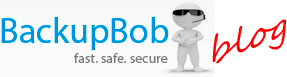Online Storage for Photographers
BackupBob can be used by anyone, and we’re constantly seeing new and innovative ways that people use our service to make their lives easier. However photographers are one group of people that especially benefit from our unlimited online storage, and BackupBob have some great features designed to meet their needs. In this post we want to take you through some of the fantastic tools that our photographer-users love.
1. Online Only Storage
Although BackupBob provides an L: drive, which is synced between all of your computers and available from anywhere online, by default files placed on the L: drive are also stored on your computer’s hard drive, taking up disk space. This is great for documents that you need to access quickly – you can use them from your L: drive just like a normal file, opening them in desktop editing software or dragging and dropping them between other folders on your PC. However photographers have numerous high res RAW files that probably don’t need to be accessed regularly, and that can quickly fill up any size of hard disk.
BackupBob solves this problem easily – you can simply right click on any file or folder on your L: drive and select “Do not keep a copy on this computer” from the BackupBob menu. The file will be stored online only, so it doesn’t take up any space on your disk at all.
Online files are still visible on your L: drive (although greyed out). When you actually want to view the file you can double click on it and it will be downloaded back down to your computer. Alternatively you can select any file or folder and click “Keep a copy on my computer” – the files will be downloaded back to your PC and stored locally again.
2. FTP Access
FTP is a very well recognised and standard method of transferring files between web servers and other PCs. Your BackupBob account comes with free FTP access, letting you easily transfer documents to and from your online storage space from any computer or device. Some manufacturers even provide accessories that let you upload to FTP directly from the camera, meaning your photos don’t even have to touch your computer’s hard drive before they’re securely stored on your BackupBob.
For more information on using BackupBob with FTP, see our FTP configuration page.
3. RAW File Thumbnail Support
When you’ve uploaded thousands of RAW files to your BackupBob online storage space, how can you tell which one is which? Thankfully BackupBob makes it easy through your personal web portal. Log into BackupBob with your username and password, browse to the folder you want to view, and all of your RAW photos are available there, with thumbnails.
BackupBob supports many different image file formats for thumbnails, including Nikon NEF and Canon CR2.
4. JPG File Editing
You’ve got a file you need to share with a client, and you quickly need to touch it up, but you’re not in the office and don’t have access to all of your digital photo software. With your JPGs stored on BackupBob you can quickly tweak and edit photos directly from your web browser, from any computer. Simply select the JPG and chose to edit in FotoFlexer or Picnik:
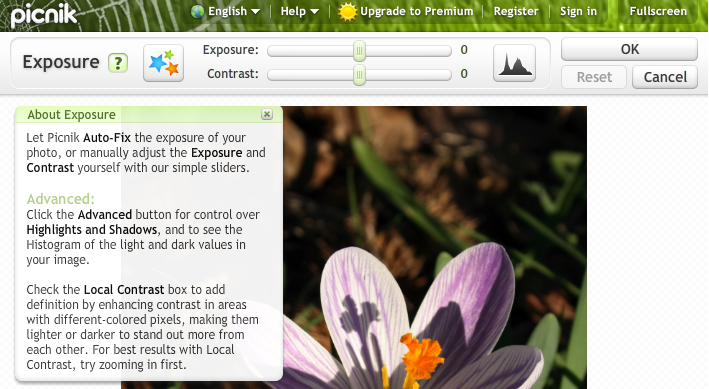
Both apps provide a wealth of features for the photographer, including:
Rotation – fixed and arbitrary
Cropping and resizing
Exposure, colour balance, temperature, saturation and contrast
Multilayered editing, including opacity controls, for montages
Smart digital effects that add punch to any photo
5. Quick and Easy File Sharing
Sometimes the hardest part of a photography project is sharing the results with your client. Free services look unprofessional and often compress your photos, e-mail is impractical, and sending CDs or DVDs in the post is just far too slow. Thankfully BackupBob makes this easy – once you’ve got a set of photos you’re happy with, simply right click on them and select Share.
You can choose to share your photos publically – in which case anyone visiting your personal subdomain at yourname.BackupBob.com can view your photos – or privately with named individuals. If you want to share privately you can simply provide the client’s e-mail address, and BackupBob will create an account for them, sending login details to them by e-mail. They can log in to a completely free and personalised BackupBob web portal just like yours, and see all of your shared photos instantly, downloading the ones that they want.